3D Objects
This section will introduce the objects and their control functions in a 3D scene.
Adding Objects
To add objects to the scene, use the following function:
local obj = scene.addobj([type], {key1 = value1, key2 = value2, ...})
Optional Object Properties
Objects added to the scene typically support setting some of the following properties:
| Object Property | Meaning |
|---|---|
color | The color of the object. The format of the color can support built-in colors, hexadecimal, and RGB. Same as the background color of the scene |
opacity | Opacity |
hcolor | The color when the object is selected |
size | The size of the object. The default value is 1 |
length | The length of the object, commonly used for box |
width | The width of the object, commonly used for box |
height | The height of the object, commonly used for box |
radius | The size of the object's rounded corners |
segments | The number of segments, usually used to set the precision of the sphere drawn |
selectable | Whether the object can be selected |
name | The name of the object |
text | The text value of the object |
font | The font of the text |
vertices | The set of points that make up the corresponding object |
The following are the types of objects that can be added to the scene:
Object Types
List of Object Types
label: Text labelpoints: Set of pointspolyline: Set of line segmentsbox: Cubesphere: Spherepolygon: Polygonlight: Light sourcemesh: Face made up of points
For the sake of brevity, the key properties of the optional objects shown in the example below only display the relevant attributes of the object. Other common properties can be added by referring to the Optional Object Properties.
label
label is a text label. The text of the label can be set in the text attribute.
local obj = scene.addobj('label', {text = "Hello World!"})
points
points is a collection of points. You can create a single point or multiple points. Each point has three-dimensional coordinates to determine its position in three-dimensional space. The number of points is determined by the vertices attribute.
Here is an example of creating a points object:
-- create a point at position (5,5,5)
scene.addobj("points", {vertices = {5,5,5}, size = 5})
-- create two points, the first at (0,0,0), the second at (5,5,5)
scene.addobj("points", {vertices = {0,0,0, 5,5,5}, size = 5})
polyline
polyline is a collection of line segments. When multiple points are input in the vertices attribute, line segments will be generated based on the order of the coordinates.
Therefore, although the same coordinates are used in the two examples below, the results are different because the order of the input coordinates is different.
scene.addobj("polyline", {vertices = {0,0,0, 4,6,7, -2,3,5}})
scene.addobj("polyline", {vertices = {0,0,0, -2,3,5, 4,6,7}})
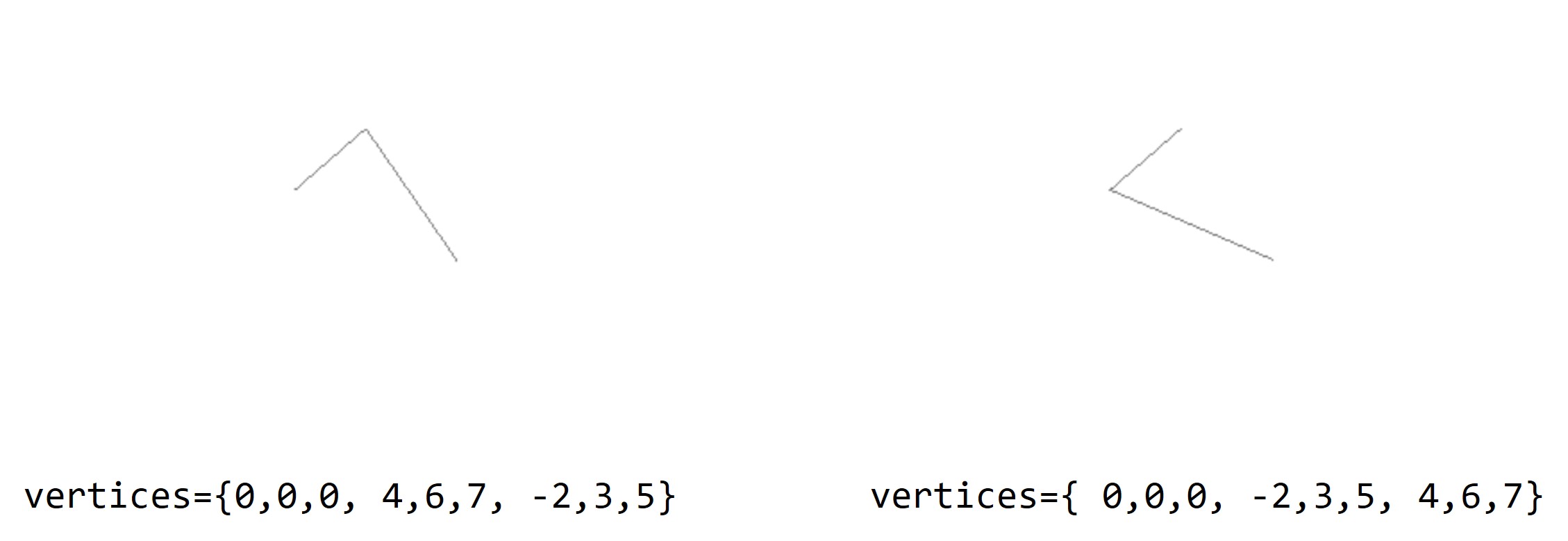
polyline point order comparison
polylinedoes not have asizeattribute.
box
box is a cuboid. Its shape can be modified mainly through the length, width, and height attributes.
local obj = scene.addobj('box', {length = 3, width = 4, height = 5})
Important optional properties of the box object:
| Property | Meaning |
|---|---|
length | The length of the cuboid |
width | The width of the cuboid |
height | The height of the cuboid |
Based on the above three attributes, we can modify the shape of the rotating box in the default sample code.
-- Add the length, width, and height attributes (default to 1 if not added)
local obj = scene.addobj('box', {length = 3, width = 4, height = 5})
local x = 1
local y = 1
local z = 0
while scene.render() do
x = x + 0.1
y = y + 0.1
obj:setrot(x, y, z)
end
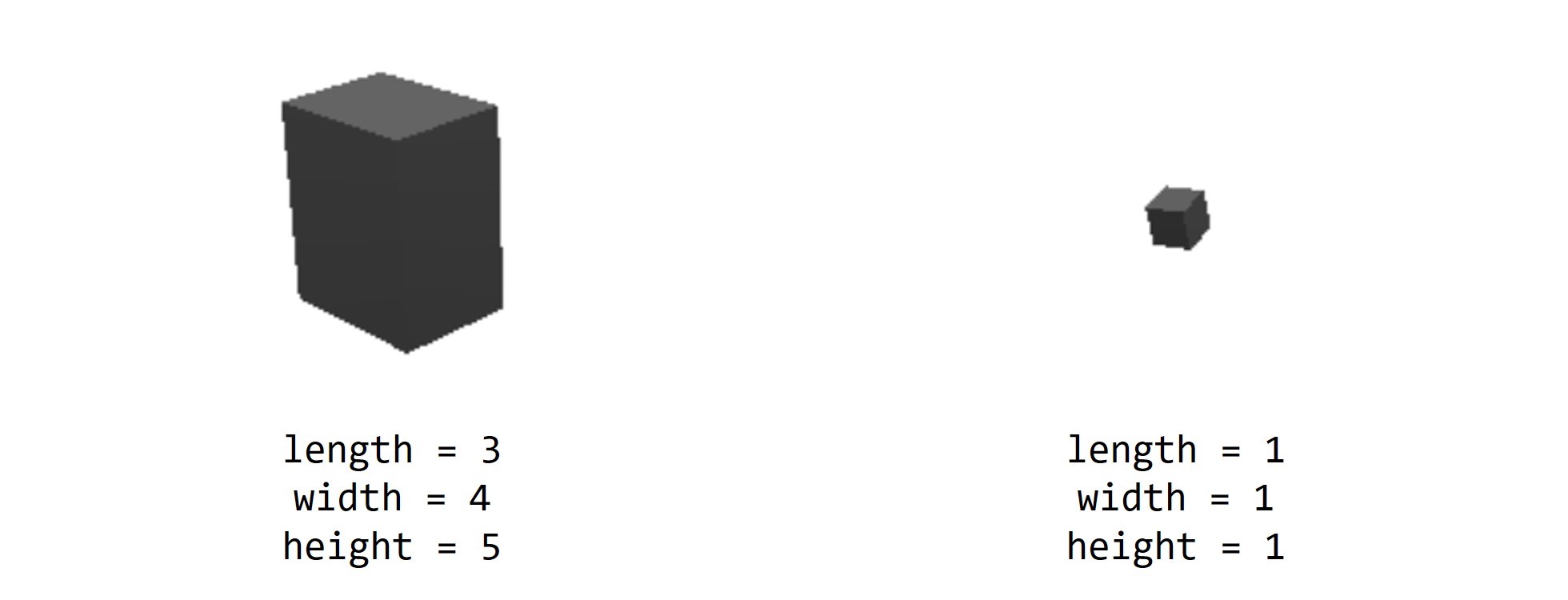
Boxes with different lengths, widths, and heights.
sphere
sphere is used to create a sphere object. Its size can be modified by the radius attribute, and its model quality can be set by setting the segments attribute. Refer to the example of the Earth in the built-in samples for more details.
local obj = scene.addobj('sphere', {radius=15, segments=360})
Optional attributes for sphere objects:
| Attribute | Meaning |
|---|---|
radius | The radius of the sphere. It can be used to control the size of the sphere. |
segments | The number of rendered surfaces of the sphere. The higher the value, the more detailed the sphere model will be. |
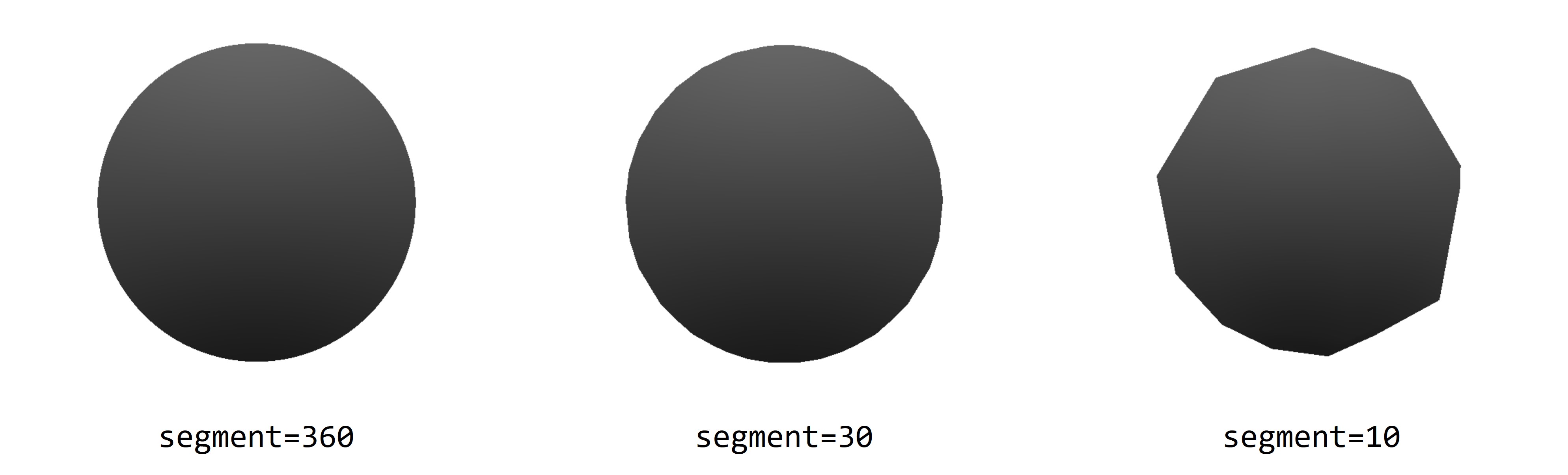
The impact of different segments on the same sphere
polygon
polygon is used to create a polygon object, mainly set through the vertices attribute.
local obj = scene.addobj("polygon", {vertices = {-1,-1,0, -1,1,-0, 1,1,0, 1,-1,0}})
Because the polygon in this example is a square, it looks no different from the
boxintroduced above. However, when the shape is set to other types of polygons (such as triangles, pentagons, etc.), the meaning of the polygon can be reflected.
| Attribute | Meaning | Explanation |
|---|---|---|
vertices | The vertices of the polygon | You can set the three-dimensional coordinates of each point in turn in the vertices attribute. The third dimension coordinates do not have an impact but play a placeholder role. |
size | Volume | Since the third dimension coordinates do not have an impact, and the area is already determined by the vertices of the polygon, the size attribute controls the volume by controlling the third dimension coordinate values of each point. |
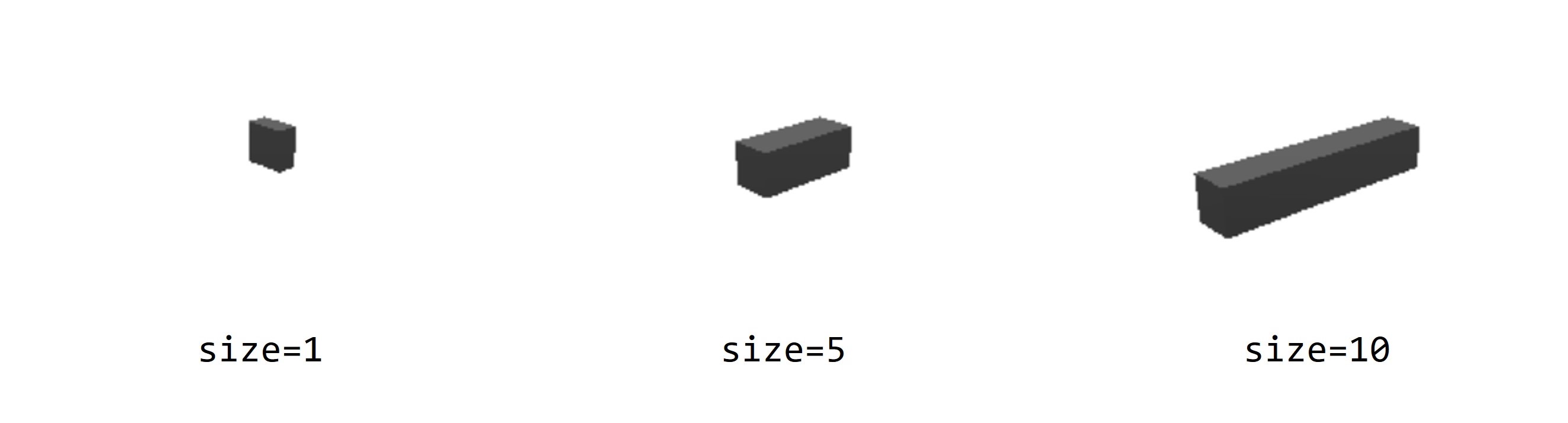
The impact of different size on the same polygon volume
External model
Reference external files. However, for MicroCityWeb, only the built-in files on the website can be referenced at present.
For example, in the built-in example, a box-type truck is generated in the view by referencing the internal file:
local obj = scene.addobj('/res/2axle.glb')
You can also reference an external model by referencing the URL of the file:
local obj = scene.addobj('https://microcity.github.io/res/agv.glb')
If you have 3D model resources at hand, you can view them in 3D Viewer and export them as
.glbmodels through this website.
Light
Set the direction of the light, and the optional parameter vertices is a three-dimensional vector that represents the direction of the light. Since a strong light source has already been set in the MicroCityWeb scene, this will not be discussed in detail here.
Mesh
A face composed of multiple points, commonly found in referenced external models. Due to its limited application, it will not be introduced here.
Object Control Functions
Assuming the 3D object to be manipulated is obj.
getpos()
Gets the position coordinates (x, y, z) of obj.
local x, y, z = obj:getpos()
setpos()
Sets the position coordinates of obj to (x, y, z).
obj:setpos(x, y, z)
getrot()
Gets the rotation angles (rx, ry, rz) of obj in the x, y, and z directions.
local rx, ry, rz = obj:getrot()
setrot()
Sets the rotation angles of obj in the x, y, and z directions to (rx, ry, rz).
obj:setrot(rx, ry, rz)
getscale()
Gets the scaling ratios (sx, sy, sz) of obj in the x, y, and z directions.
local sx, sy, sz = obj:getscale()
setscale()
Sets the scaling ratios of obj in the x, y, and z directions to (sx, sy, sz).
obj:setscale(sx, sy, sz)
getchildren()
Gets the table of child objects of obj.
local children = obj:getchildren()
setchildren()
Sets the table of child objects of obj to children_table.
obj:setchildren(children_table)
getparent()
Gets the parent object of obj.
local num = obj:getparent()
setparent()
Sets the parent object of obj to obj0.
obj:setparent(obj0)
delete()
Delete obj.
obj:delete()